How to Create Pre-written Tweets
April 3, 2012
If you've visited a site like New York Times or Mashable, you may have seen that you can click on a "share" or "tweet this" button to share the article you are reading on Twitter. On many of these sites, when you do share the article, a pre-written tweet pops up with the title of the article and the URL so all you have to do is click "tweet" to post it to your Twitter feed.
Example:
MIT News uses pre-written tweets. Go to a article such as Self-Sculpting Sand. When you click on the Twitter button below the title (indicated by the green arrow in the image below), a pre-written tweet will pop up for you so all you have to do is click "tweet".
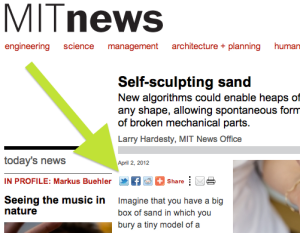
This tweet pops up:
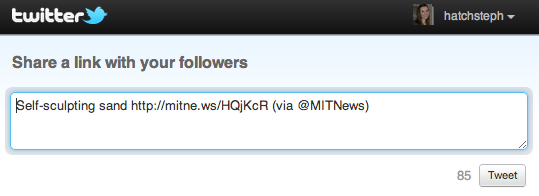
How to create your own pre-written tweets
If you'd like to create your own pre-written tweet to make it very easy for people to post your articles on their feeds, follow the steps below. I created my own pre-written tweet as an example:
http://twitter.com/intent/tweet?text=How%20To%20Create%20Pre-written%20Tweets%3A&url=http%3A%2F%2Fow.ly/a3CfV%2F&via=hatchsteph
The above URL automatically creates a tweet containing the text: "How To Create Pre-written Tweets http://ow.ly/a3CfV via @hatchsteph"
1. Create a URL based on my example above.
- The first part of the URL will be the fixed text "http://twitter.com/intent/tweet?text="
- Spaces are created by separating each word with "%20"
- Continue with "%3A&url=http%3A%2F%2F" and then the rest of the URL (excluding "http").
2. Write a phrase such as "Share this article on Twitter"
3. Hyperlink this phrase with the URL you just created.
Finished Product:
You will end up with something like this: "Share this article on Twitter" (click on this link to see what my own finished product looks like; you must be logged on to Twitter to do this).
